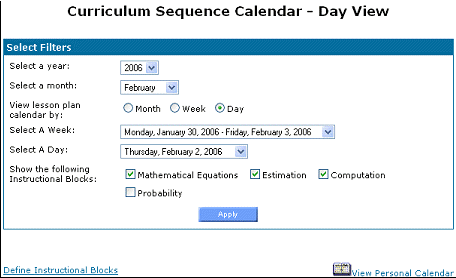
When a teacher uses the Curriculum Sequencing tool, the first thing they see is the calendar for the current month (see Figure 91). The calendar organizes the instructional blocks for review and planning. Each calendar screen has three sections:
1. The top of the screen has a Select Filters box for navigating the calendar.
2. The lower half of the screen displays the calendar according to the settings defined in the filter box; descriptions of each view (month, week, and day) are described with Figure 93.
3. Under every type of calendar view are a legend and buttons for Release and Print Preview tools.
If a system, district, or school administrator rather than a teacher uses the Curriculum Sequencing tool, two additional controls are added to the top of the screen (see Figure 92):
1. Choose school: select from the list of schools for which the administrator has access rights. Changing the selection causes the page to refresh with a new list of teachers.
2. Choose teacher: select a teacher from the chosen school. Changing the selection causes the page to refresh with the teacher’s calendar.
Select Filters:
· Select the year, month, week, and/or day to display.
· Choose whether to view one month, one week, or one day.
· If the view-day option is chosen, the day selection drop-down list is shown.
· If the view-day or view-week option is chosen, the week selection drop-down list is shown.
· Select the instructional blocks to show on the calendar. By default none are shown.
Below the Select Filters box are two links:
· Define Instructional Blocks: opens a pop-up window described at Defining Instructional Blocks. This screen is also accessible via the navigation menu: "Define Lesson Planner Instructional Blocks".
· View Personal Calendar: opens a pop-up window with the user’s calendar for the month currently viewed in the curriculum sequence calendar.
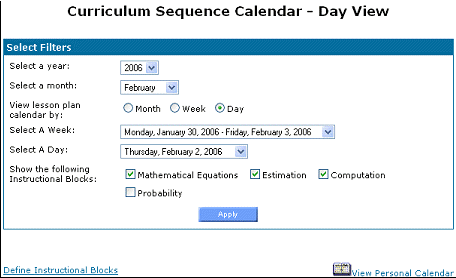
Figure 91: Curriculum Sequence Calendar – Select Filters
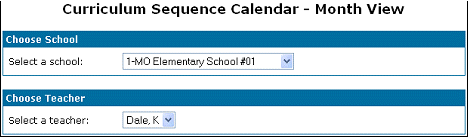
Figure 92: Curriculum Sequence Calendar – Administrator Filters
Below the calendar, near the bottom of the screen, is a legend matching the highlight colors to the name of each instructional block.
Further down the screen, the Release button opens a pop-up window described below under "Releasing ". The adjacent Print Preview button opens a pop-up window described below under "Print Preview ".
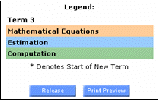
Figure 93: Curriculum Sequence Calendar Legend